People search for businesses online before accessing any service. Many businesses create Google business profiles but do not use them efficiently. Google Business is the best gift from Google for local businesses. It contributes a lot to increasing sales of a local business. Let us see how to use Google Business effectively.
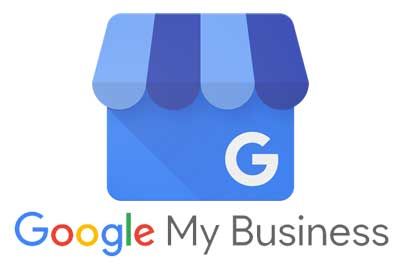
Page Contents:
What Is Google Business?
Google Business, earlier known as Google My Business, is a free tool for helping businesses grow their online visibility and claim ownership exclusively. Google Business allows any business to enhance its presence across Google search engine result pages (SERPs) and helps customers find your business.

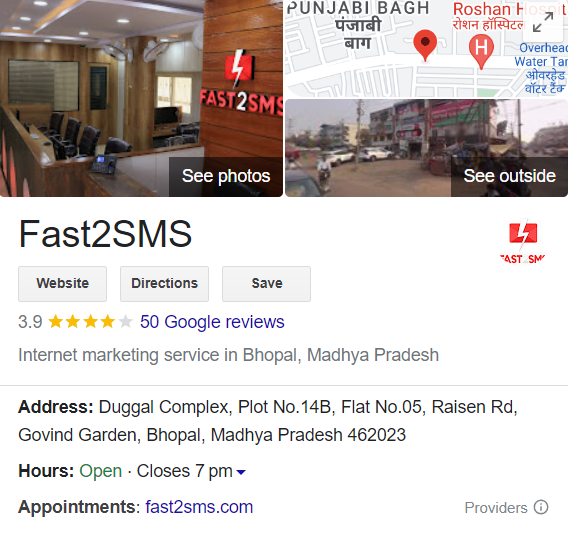
It also maximizes customer interactions and understands and expands your presence. If you have a Google business account, you can have access, customize, and monitor what Google displays on SERPs for your business. You can have a Google business account even if you don’t have a storefront.
Why Google Business?
Benefits of having Google Business account:
- Increase local SEO ranking
- Increasing customer interaction
- Information about the business on the SERPs at a glance.
- Also acts as the marketing and communication tool
- Free of cost
- Easy-to-use
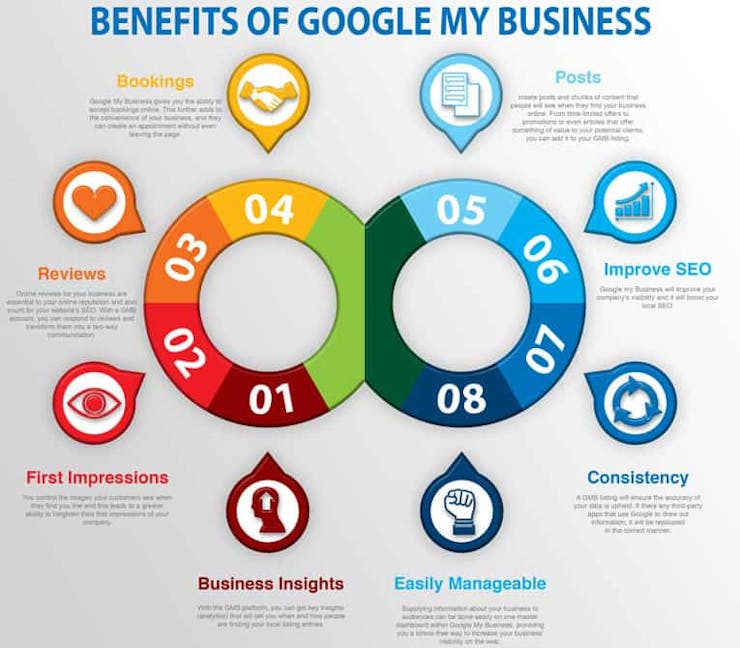
Google Business for improving local SEO
Google Business has a great impact on local SEO. They increase the SEO by increasing the click-through rate, directly linking to your products, and displaying the last 10 posts on your page. Hence giving an overall summary of your business at a glance.
Google Business is the most underrated and underutilized tool for enhancing local SEO. According to MOZ, only 17.5% of businesses have a Google Business Account, and 40% of them never post on their accounts.
By regularly updating your information on Google Business, you can actively improve your SEO. Since setting up your account is free, boosting your SEO is cost-effective in this way.
Google Business as customer support.
78% of local searches are on mobile, ending up purchasing offline. 76% of people visit the business within a day of searching for it. 71% of searches are to confirm the location of the business. Based on these stats, we can conclude that you can increase both the foot traffic and website traffic on the strength of business account listing in google maps.
Google Business provides a star rating beside the maps creating a better impression on the customers. The star rating is based on the reviews of the customers. 98% of the customers depend on reviews before deciding to have the service. Customers believe that the company does not control the reviews; rather, they are genuine experiences by other customers already having the service or the product.
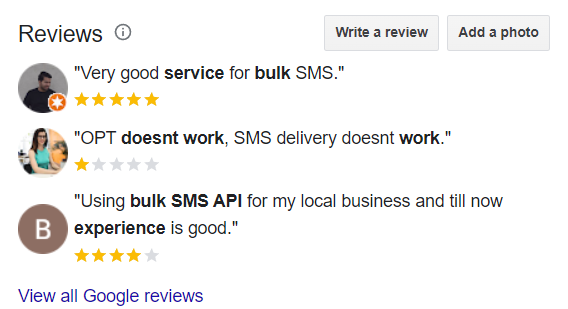
Responding to the reviews, good or bad, help to establish trust and credibility with your present and future customers. Conducting local SEO analysis to get actual insight reports. Run Google business audits to survey customer responses to your business.
Google Business provides a piece of glance information about the website to the customers, including pictures, posts, location and reviews of the business. This engages the customers and increases the click-through rate of your website.
Google’s business messaging feature allows customers to contact the business through chats directly. 81% of the survey respondents expect brand engagement through messaging.
Is Having A Website Mandatory For Creating A Google Business Account?
No, it is not that necessary having a website for your business to create a Google business account.
For example, for the business like those of restaurants or sweet shops, or plumbers, there is no need to have a legit website. Just having a Google business account will accomplish reaching the targeted audiences.
Google Business provides a quick view of the business, but having a website with a Google Business account will increase your business’s visibility and give elaborate information about your website. The more occupied space you have on the SERP, the more traffic for your business. Websites and google business profile will increase your visibility on the search engine.
Adding A Business To Google Maps
Google Business provides your geographical locations so that your business can appear on geographical searches. People search the nearby services using the word “near me” for which google maps will show the Google business profile with the location. Thus helping business to get new customers.
following are the step to add your business to google maps:
STEP 1: Sign in to google maps
STEP 2: There are three ways to add your business
- Enter your address in the search bar
- On the left in the business profile and click Add business
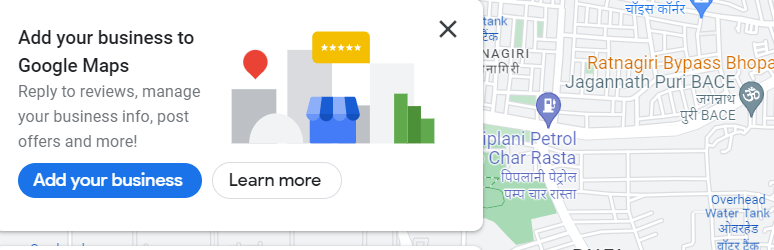
- Right-click anywhere on the map and add your business
- In the top left, click the menu and then add your business
STEP 3: After adding follow-on-screen instructions to finish signing up for your business
How To Create A Google Business Account?
To sign up for Google Business, follow these steps:
Step 1: On your computer, sign in Google account.
Note: Sign up with your business domain to create a new account.
STEP 2: Go to create a profile
STEP 3: Enter your business name
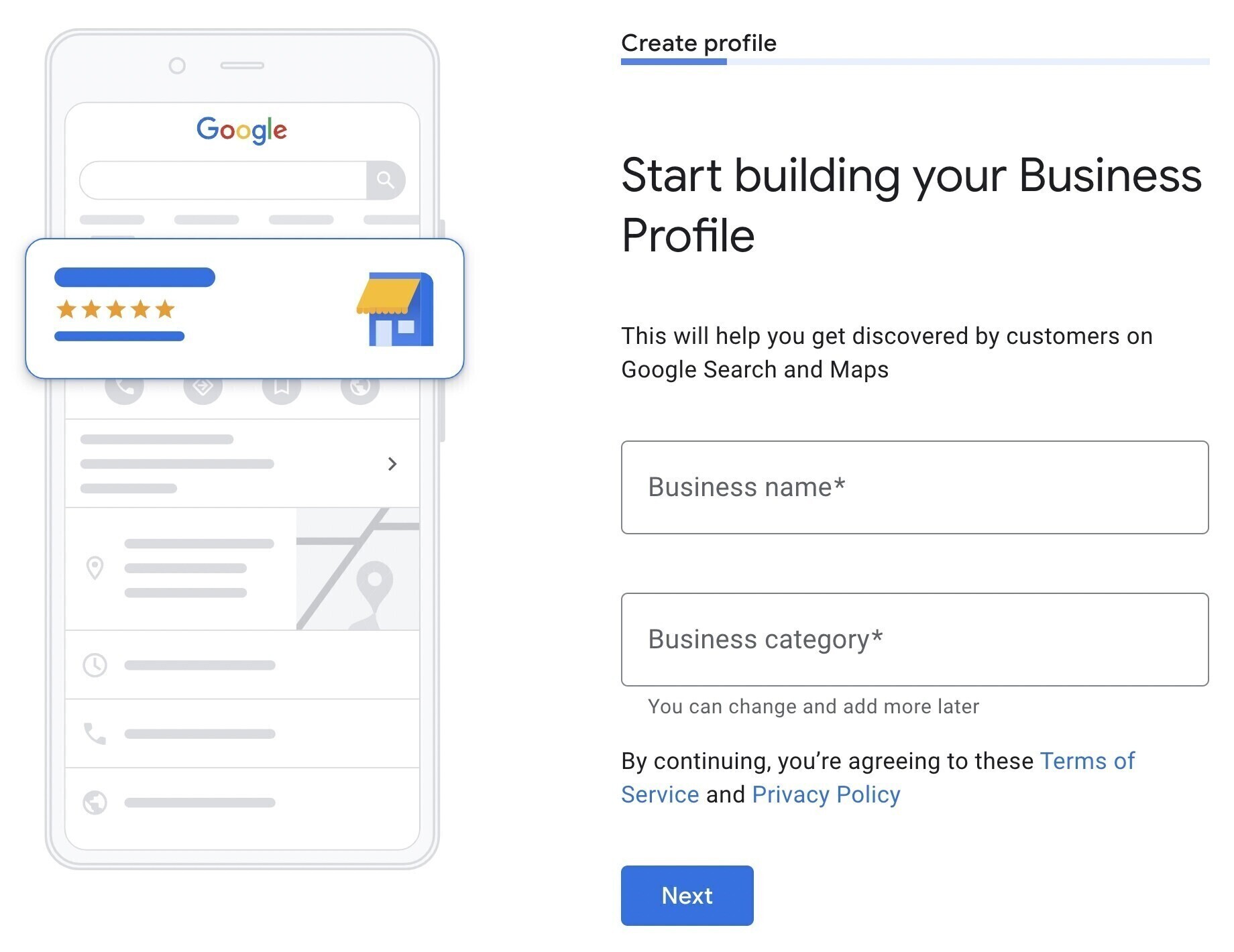
NOTE: if someone has already verified the business, request ownership of the business profile.

STEP 4: Search for your business category and enter
STEP 5: Click next
STEP 6: Now, choose whether you have a location or not
- If you have a storefront, then
click yes -> add address and position or mark on the map -> click next
- If you do not have a storefront
click no
STEP 7: Enter the business’s service area based on cities, postal areas, or any other farther area
NOTE: Try not to add areas beyond 2 hours of driving.
STEP 8: Enter phone number and URL.
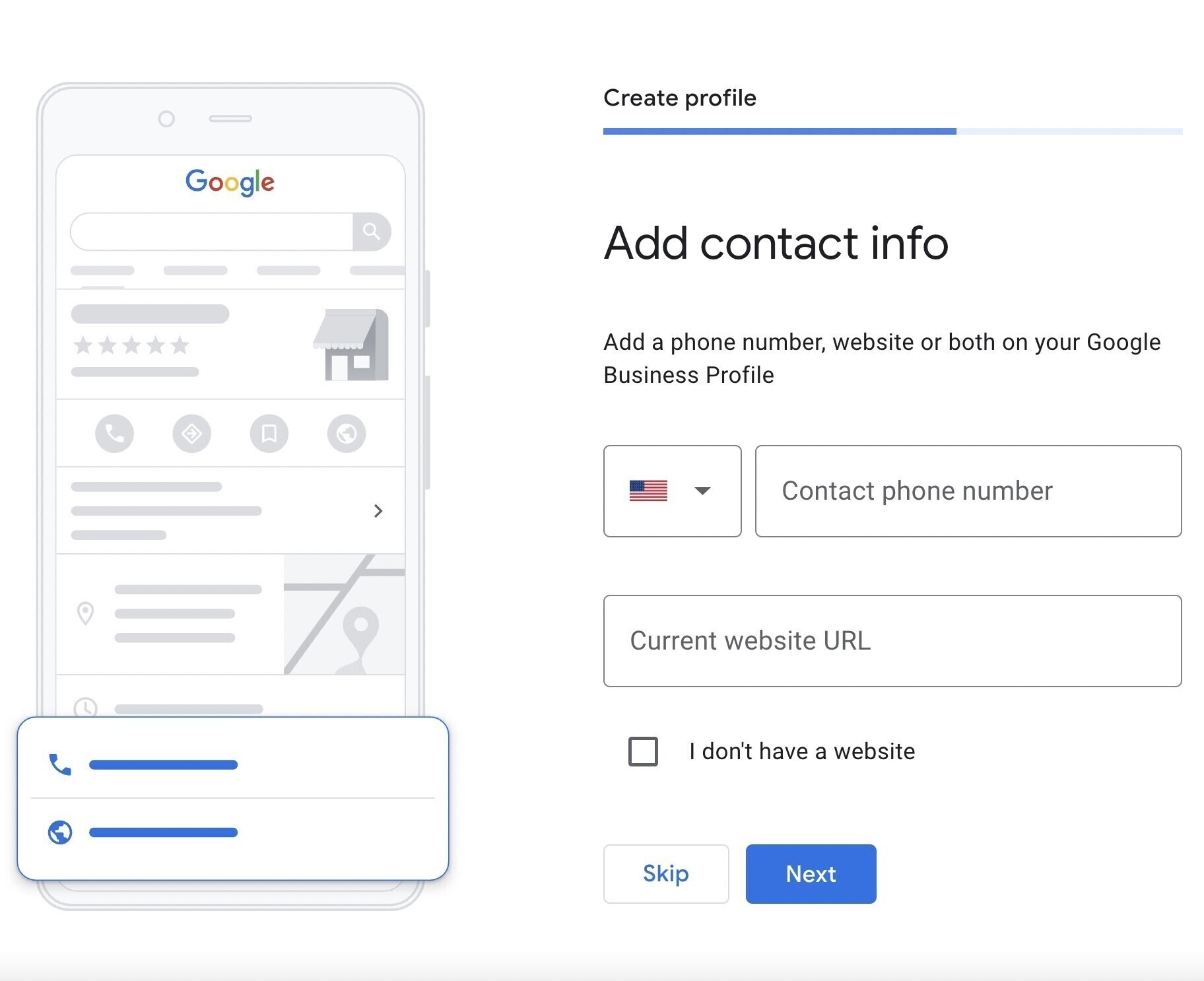
NOTE: adding individual phone numbers for each outlet is recommended rather than having a remote call centre.
STEP 9:Click next
Create a website option appears based on your information
STEP 10: Click finish
Claiming Your Business Profile
If you do not claim your business account, you cannot edit or control what Google displays about your business. Google Business also offers to review features to the customer.
If you do not have a claimed account, you will not get the notification of getting reviews and will not be able to respond to the reviews or control them. Hence claiming is important for controlling, monitoring, and editing the content that Google shows about your business.
Follow the steps to claim your Google Business profile.
STEP 1:Go to your business profile
STEP 2: Open maps on your device
STEP 3:In the search bar, enter the business name
STEP 4:click Claim the business and then click Manage now
How To Verify Your Business Account?
There are various methods to verify your account. The availability of the method depends on business category, public info, etc.
You can use any of the following methods to verify your account.
Phone or text verification
Note: To get a verification code, respond to the call or message in person. Interactive voice responses will not get any code.
To verify by phone or text follow these steps:
- Go to your business profile,
- Click on get verified> phone or SMS,
- STEP 3: answer the call, or open the text code. Enter the code into your profile.
E-mail verification
Follow the steps given in the email sent by Google Business
STEP 1:go to your business profile
STEP 2:click verified> email
Video verification
STEP 1:plan your video
You should make a continuous video including your business location by recording outside scenes of your business location. You can also show business or equipment used or stocked products and proof of management by showing your employee access areas.
STEP 2:go to your business profile
STEP 3: Click on get verified> Capture video
STEP 4: start video recording , following the instructions
STEP 5: stop recording > upload
NOW, wait for the review
- If verified, you will get a notification
- If not, get verified option reappears.
Live video call verification
Get ready for the video call.
First, If you are doing the process on a computer, shift to a mobile device by scanning QR as you need to show your business’s current location, equipment used, processing of product, and proof of management, just like in the video recording verification.
Note: if you enter a queue, then contact the help centre of the Google business and start a text chat with the further support
following are the steps for live video call verification
STEP 1:on your mobile device, go to your business profile
STEP 2: Click Get verified > video call > next
STEP 3: Select the language
STEP 4: start a text chat with the next available support to guide you further.
Postcard verification
This verification occurs through the mail. Do not share this document with anyone when Google sends you a postcard with a verification code.
Google will not call you for asking verification code. You need to follow the following steps:
STEP 1:go to your business profile
STEP 2:click get verified> Postcard
STEP 4:make sure your address is correct
STEP 5:request for the postcard
Usually, a postcard arrives within 14 days.
STEP 6:After receiving a postcard
Go to your business profile.
In the code section, enter the five-digit code you received via postcard.
STEP 7:click submit
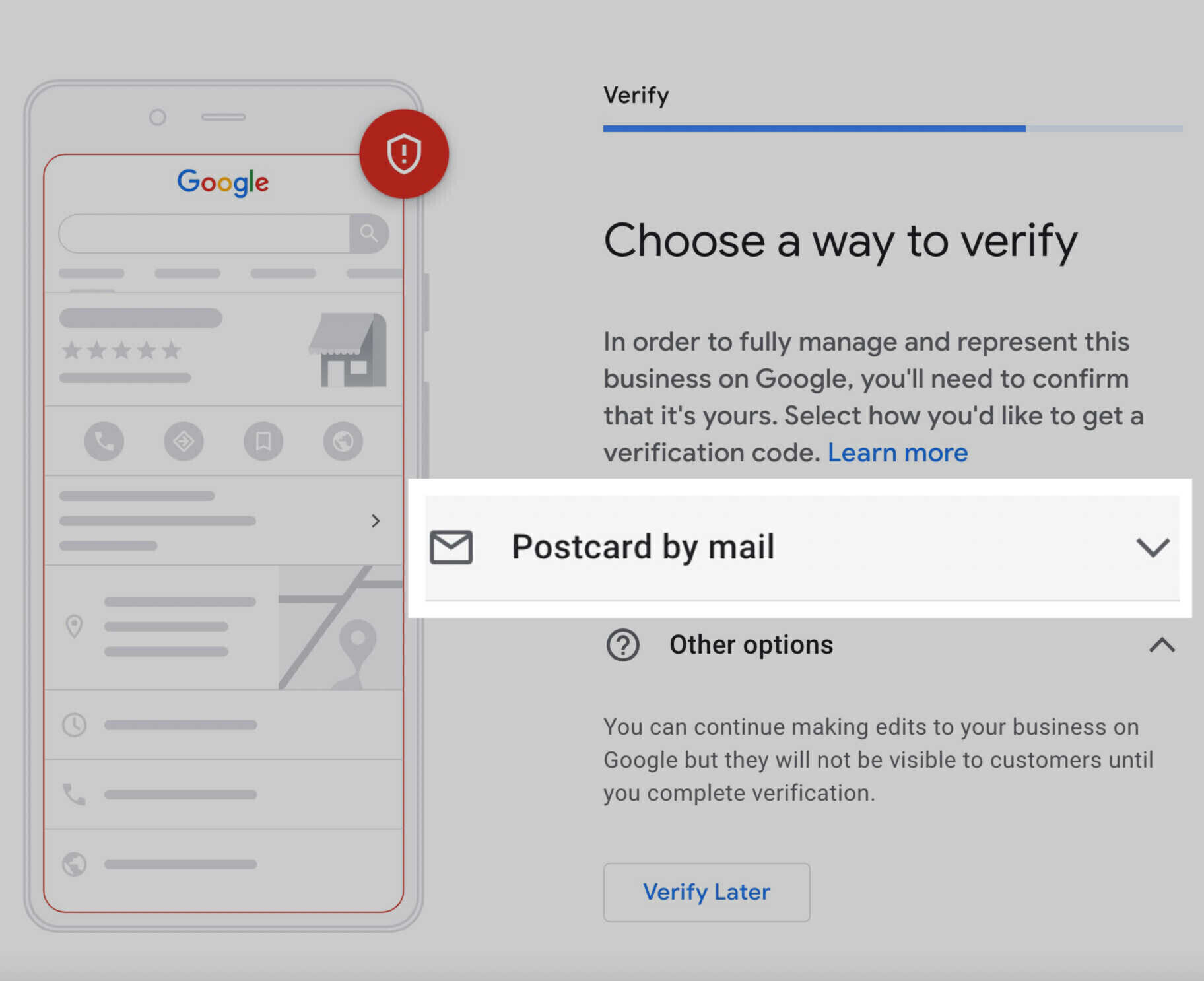
Instant verification
You can also verify your profile instantly. The prerequisites for instant verification are you must have a website.
CASE 1: If you verify your website for the Google search console
For existing search console users: if you verify your matching website before claiming your profile, you won’t need to get verified; just edit your website and start connecting with customers
For new search console users: if you verify your matching website after claiming your website, you need just to click get verified and start connecting your customers.
CASE 2: If a business is eligible for having 10 or more profiles for the same business location, it can access bulk verification.
Tips and Tricks to Create An Effective Google Business Profile
Google’s business profile is like any other social media profile and functions similarly. The following tips and tricks may help for an appealing Google business profile.
- Create only one business profile for a metropolitan area you provide services. If it finds multiple accounts for the same business and location, Google will suspend the account.
- If your business account does not have a storefront, hide the address section of the business profile.
- You receive customer reviews on the business account. Always respond to every review, good or bad.
- Review your name, address, and phone number information. Check that it is correctly listed and edit and update it as per the requirements.
- Add a business description creatively using the keywords and your business category.
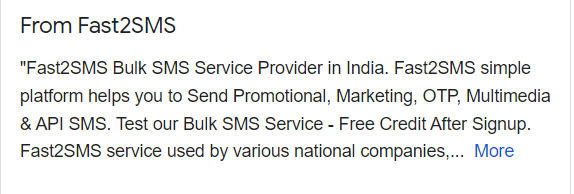
- Add photos of your products and services, such as your business logo, infrastructure, etc.
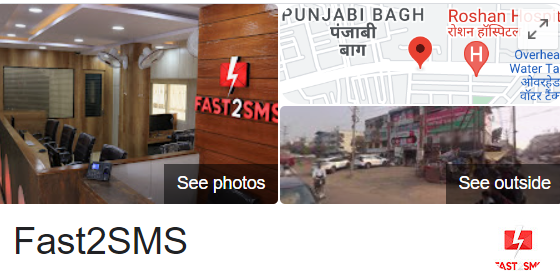
- Utilize special attributes like “learn more” to describe your business and fascinate customers to explore more about your business.
- Just like any other social media profile, keep your business profile active by regularly posting using the posting feature of google business. This will increase your presence among the customers.
- Add urchin tracking module (UTM) tags to track the performance metrics of the business profile. This will update you about the market response and will help you modify your profile for the better. To attract customers, you can now add gift cards and donation links to their Google business.
- You can use Google business messaging to connect effectively with customers.
- You can add direct booking and appointment options for instant orders.
- Google profile insights provide a report on analysing your market status. The report provides insights on the number of people interactions and how people discovered you. Searching items used to find your business call made, bookings through the business profile, etc.
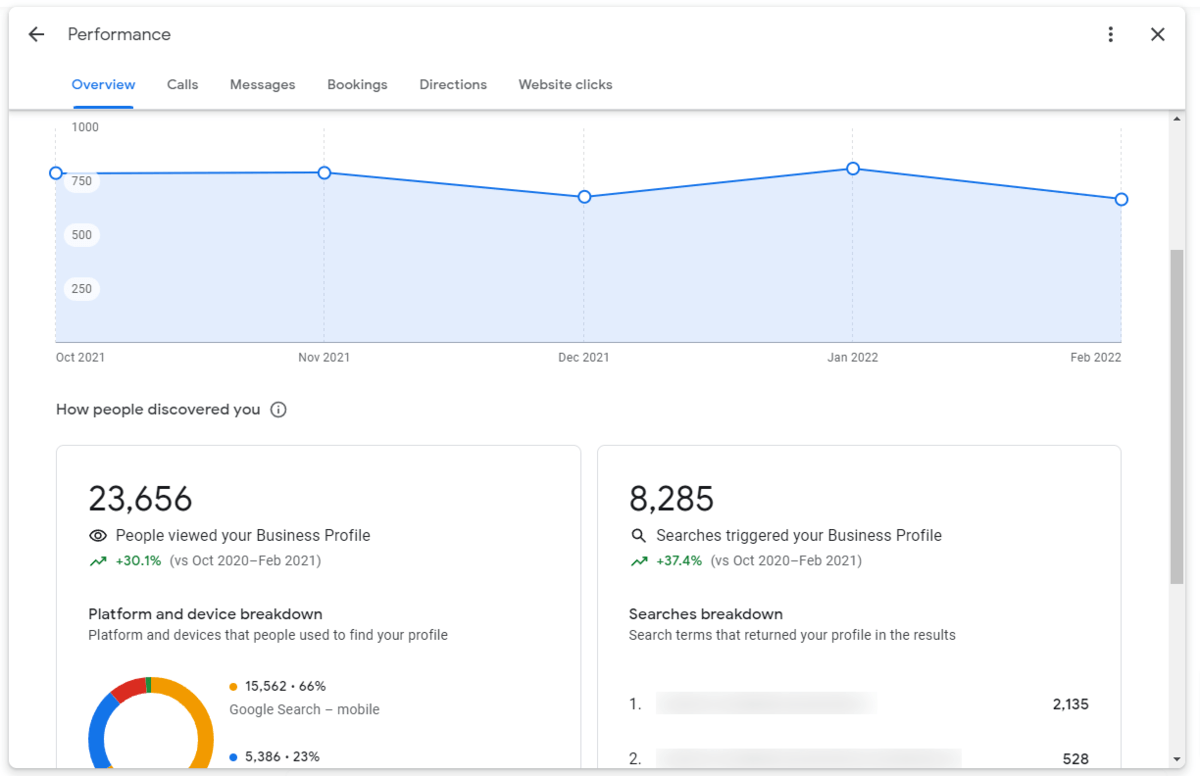
The insight report helps understand customer response, strategize the campaigns, and make changes accordingly. Therefore boosting the growth and revenue