The Google AdWords Preview Tool is helpful for website owners and advertisers. It allows you to create, edit, and preview ads and posts appearing on your website.
By using this tool, you can get a better understanding of what your website will look like on the Google Search Engine Results Page (SERP).
This can be incredibly valuable when it comes to ensuring that your ads and posts are visually appealing and optimized for maximum exposure and engagement. let us explore more about the topic in detail.
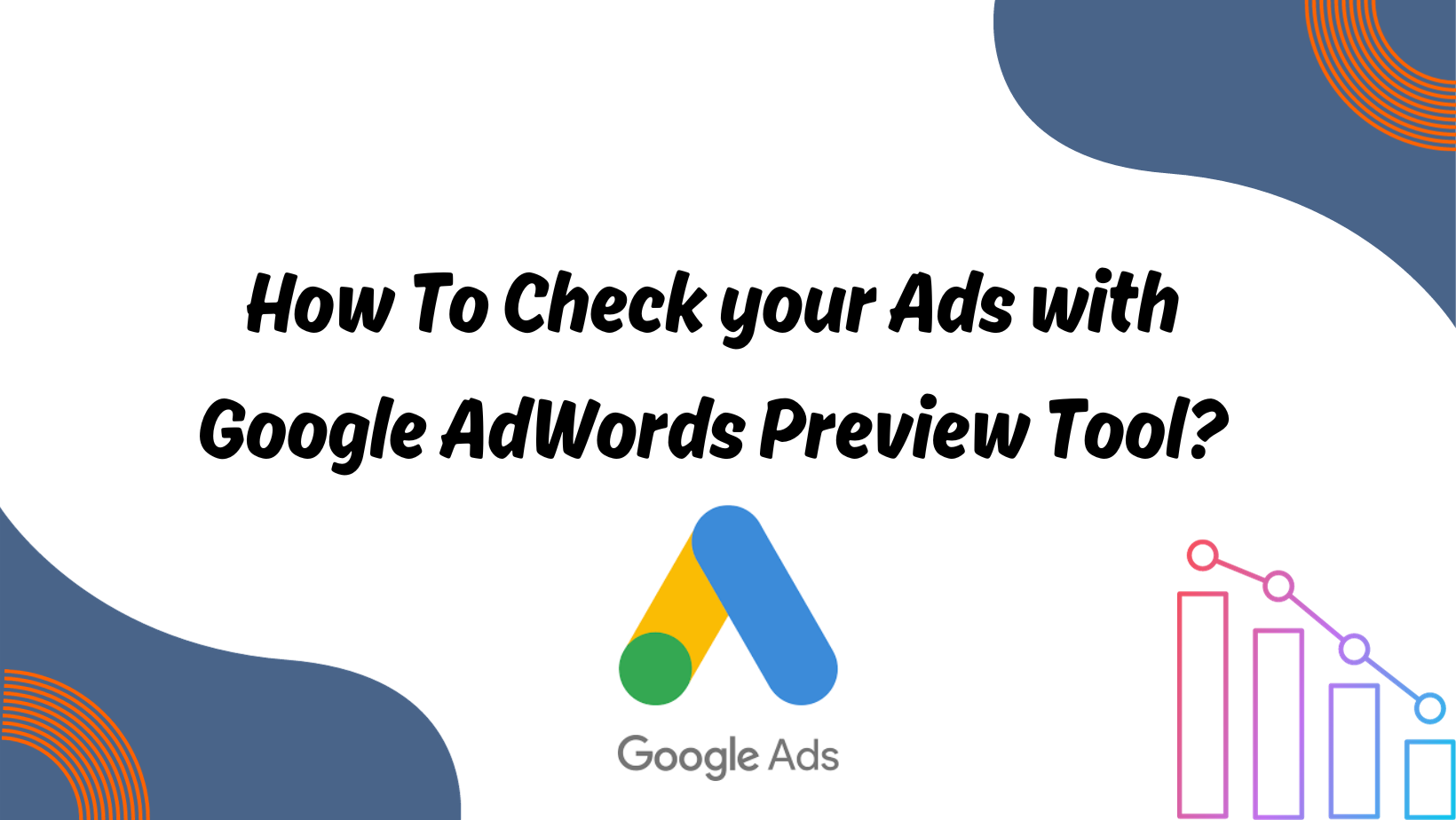
Page Contents:
What Does Google Adwords Preview Tool Do?
The Google AdWords Preview Tool is an essential tool for businesses to manage their advertising campaigns effectively. It is designed to help you select the most effective keywords for your advertising campaigns, which are critical to the success of your online advertising efforts.
This tool provides businesses with the ability to view, edit, and customize their chosen keywords to suit their specific business needs.
By utilizing the Google AdWords Preview Tool, you can get a detailed analysis of how your ad will look to the audience, allowing you to assess whether it’s suitable for your target market.
The tool is also beneficial in providing businesses with keyword suggestions that can help improve their advertising campaigns. This feature helps businesses to identify relevant keywords that they may have overlooked and maximize their reach.
Overall, the Google AdWords Preview Tool is an invaluable tool for businesses looking to boost their online advertising efforts. By fine-tuning your advertising strategy with the help of this tool, you can maximize your reach and ultimately increase your sales bottom line.
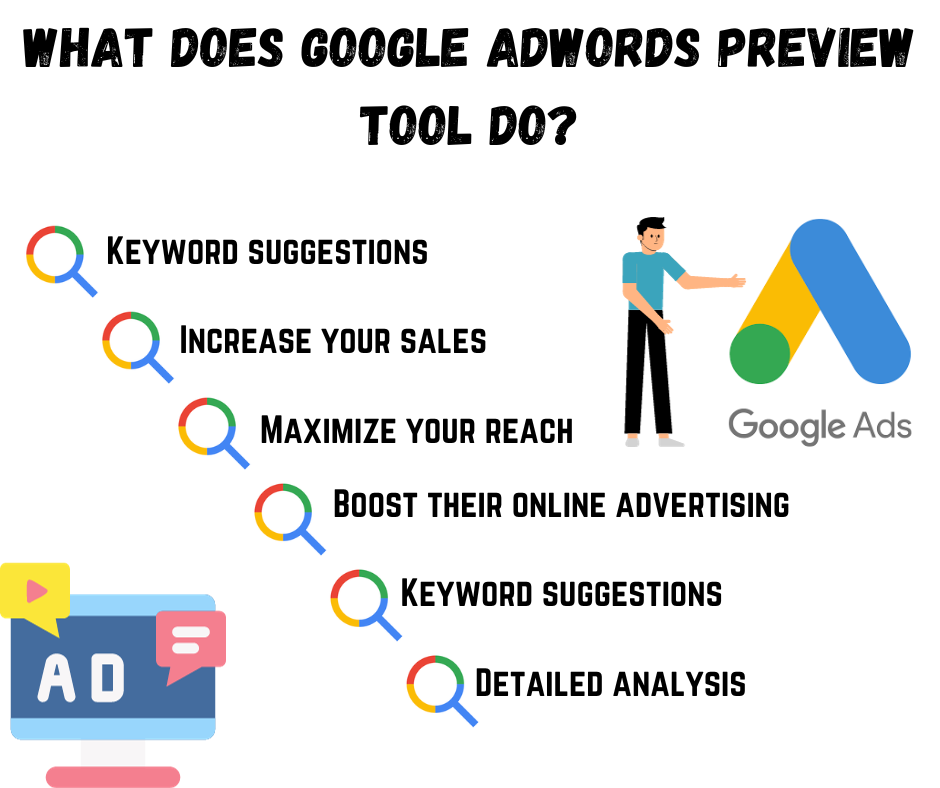
How To Check Your Ads with Google Adwords Preview Tool?
Have you wondered how your ads would look to your potential customers on Google search results? Well, you can easily find out using the Google Adwords Preview Tool! And the best part is that it only takes a few simple steps. Let me show you how!
- First, log in to your Google Ads account.
- Click on the tools icon to access the selection menu.
- Select ‘troubleshooting’
- Click on the ‘ad preview and diagnosis’ tool.
Next, you’ll need to change the settings and enter the keyword for which you want to see the ads. It is important to note that searching your ad through the preview tool is far more beneficial than searching the ad through Google search.
This is because when you search for your ads on Google, there are more chances that you will leave without interacting with the ad. This can negatively affect the click-through rate of your ad.
Moreover, if you search for your ad repeatedly and do not have any interaction with the ad, Google will stop showing you that ad. This can have a detrimental effect on the ranking and appearance of your ads.
By using the Google Preview ads tool instead, you can view all the necessary analyses of your ad without affecting its SEO. This way, you can ensure that your ads are performing at their best without any negative impact.
How to check that your ads are eligible and enabled?
Google reviews your ads after you create or edit them to ensure that they comply with their advertising policies. They go over every detail, from the headlines to the images or videos used, to make sure everything is in line with their guidelines.
Once your ad gets the green light from Google, you’re all set to start running it! It’s always good to know that Google has your back when it comes to advertising. If you want to ensure that your ads are eligible and enabled on Google Ads, you can follow these simple steps.
- Log in to your Google Ads account
- Click on the ‘Ads’ tab.
- Check the review status of your ads by looking at the ‘Status’ column in Google Ads.
The approved ads will be marked with green dots, whereas paused ads will be marked with a paused icon. Keep in mind that some ads may be live without being reviewed, but others may require a manual enable command. If your ad needs to be reviewed, it usually takes Google one working day to review and make it live.
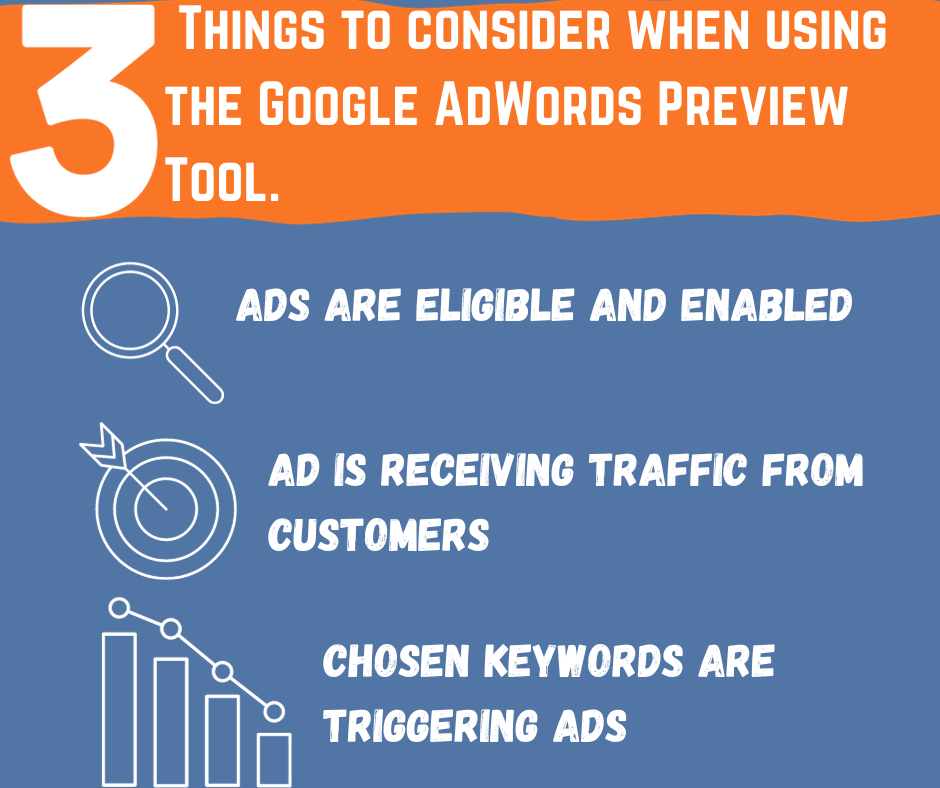
How to check that your ad is receiving traffic from customers?
When it comes to monitoring your Google Ad traffic, it is important to keep in mind that the reports are not real-time. You will not be able to see the status of your clicks and impressions for the last three hours.
However, Google Ads provides a fair analysis of the traffic that your ads are generating. So, if you want to ensure that your ads are receiving traffic from potential customers, you can follow these steps:
- Firstly, sign in to your Google Ads account.
- Once you have signed in, click on the “Ads” tab.
- Here, you will be able to see statistics about your ads such as click-through rate, clicks, impressions, etc.
- To filter the statistics you want to analyze, use the data range selector.
- If you want to get a better overview of your ads’ traffic trends, you can customize the statistics column accordingly.
By following these steps, you can get a better understanding of how your ads are performing and make necessary adjustments to your advertising strategy to improve the traffic generated by your ads.
How do you check that chosen keywords are triggering ads?
If you want to achieve the best results from your Google advertising campaign, it is crucial to pay attention to the keywords you are using.
The right keywords can help you reach your target audience and boost your website traffic, while the wrong ones can have the opposite effect. Therefore, monitoring your keywords is essential for your SEO strategy.
One of the most helpful tools for checking your keywords is the Google AdWords Preview Tool. This tool allows you to view how your ads would appear on Google search results pages for specific keywords.
It also provides a detailed analysis of keyword results, including information on why your ads may not be showing up for certain keywords. To use the Google AdWords Preview Tool, you need to
- Sign in to your Google Ads account
- Click on the campaign icon
- Select audience, keywords, and content from the menu
- Click on search keywords
- You can choose to view either search keywords or display/video keywords, depending on your campaign needs.
- Locate the status column, place
- Your cursor over the keyword status to view related information.
By using the Google AdWords Preview Tool, you can gain valuable insights into the performance of your keywords and optimize your digital advertising campaign for maximum impact.