Google local service ads help you to attract your local customers. These are paid ads that appear on locally relevant searches only. Google local services allow businesses to collect leads through direct messages and calls.
Google local services ads appear at the top of local searches. Potential customers click on the ads and can enquire about the services via call. There is no keyword bidding. It is a complementary tool for local SEO strategy.
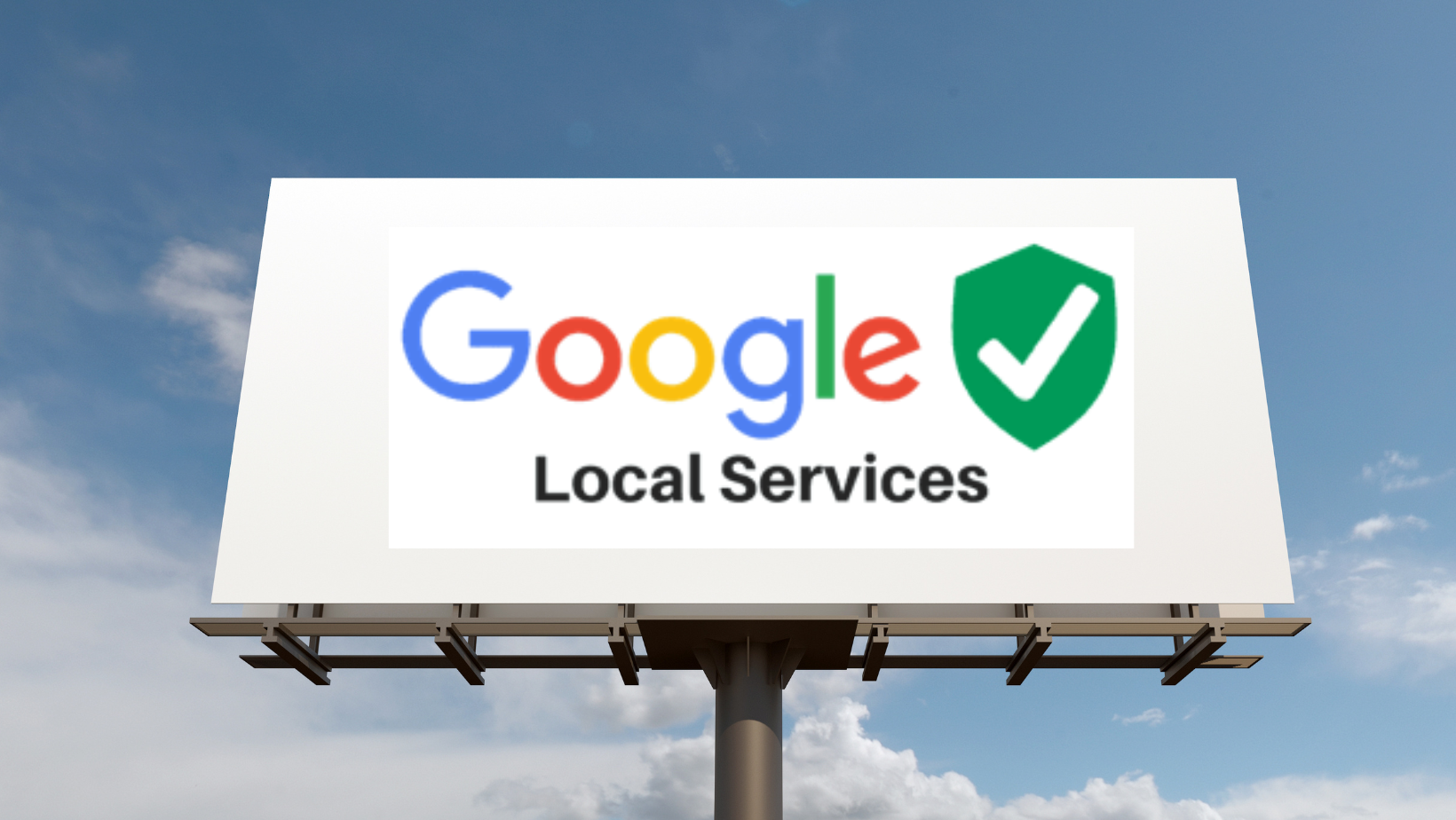
Page Contents:
Advantages Of Google Local Service Ads
Local service ads are very effective for local businesses. Here is a list of advantages of using local service ads:
- You only need to pay if customers contact you via ads. The pay-per-lead concept of local service is budget-friendly. Promoting in your area is cheaper than running ads for a wider audience.
- Leads from local service ads come through direct messages and calls.
- You only hear from potential customers searching for your services and are most likely to book.
- Using these simple tools to get started and create a profile.
- You can use a mobile app to communicate with customers at any time.
- Your business can become more authoritative by passing Google screening and verification.
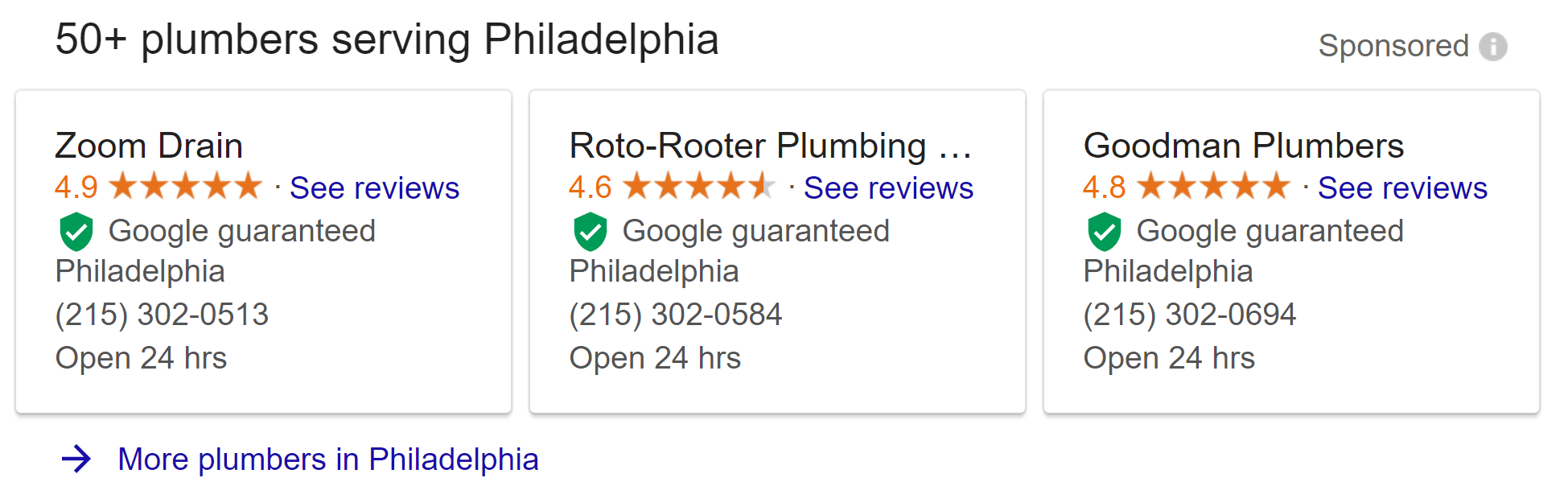
Difference Between Google Ads & Google Local Service Ads
Google local service ads are much similar to Google PPC ads. There are a few differences between them. Local service ads are based on pay per lead model, while Google ads are on a pay-per-click model.
To occupy a higher rank in SERP, you need to bid for keywords, compete with others and then rank at the top with PPC ads. Whereas for local service cads, there is no direct bidding for keywords. It is more organic than PPC ads.
You already know how expensive are PPC ads. Local service cards are an affordable alternative for paid advertisement. In addition to this local services are approved and verified by Google before they appear on the SERP.
How To Set Up Google Local Service Ads Profile?
Setting up a local service ads profile is an easy process. Getting verified by Google is a bit time-consuming but a strict process. Here is all you need to know about setting up local service ads.
How To Create A Profile On Local Service Ads?
To check eligibility and create your profile, follow these steps:
1. Go to google local service ads.
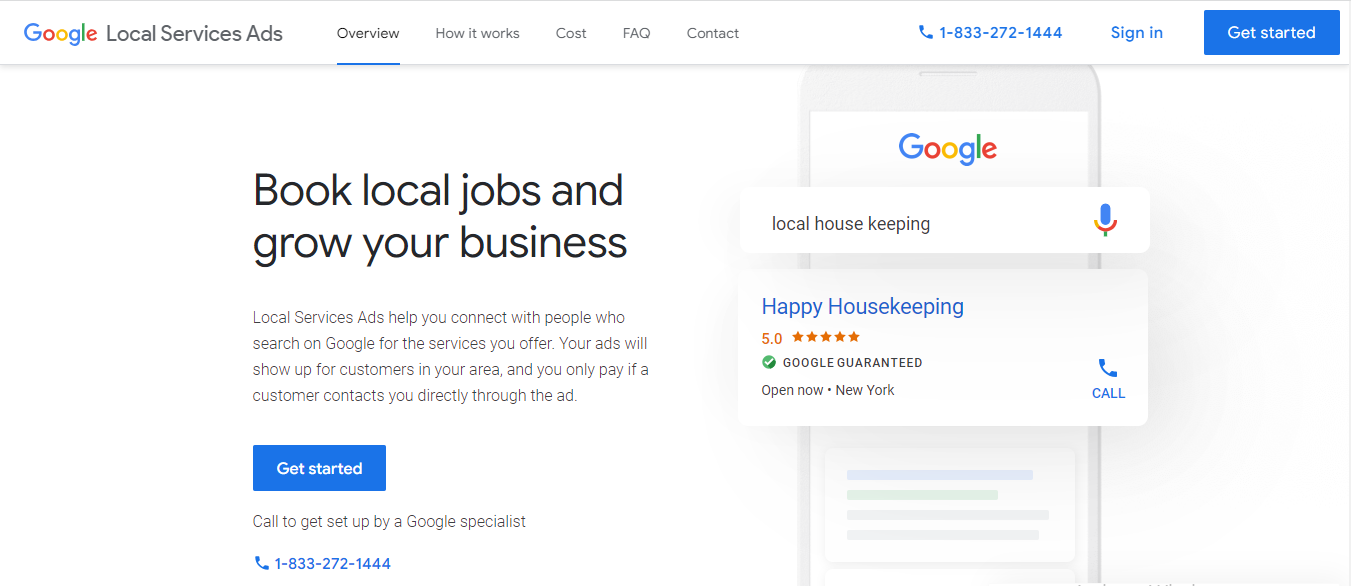
2. If you already have a Google Ads account, then click on sign in or if you don’t have a Google Ads account, then click on get started.
3. Fill in your location information and job services category
4. Click eligibility
5. Now, create your profile by filling in all the required details like the company’s name, address, services, etc.
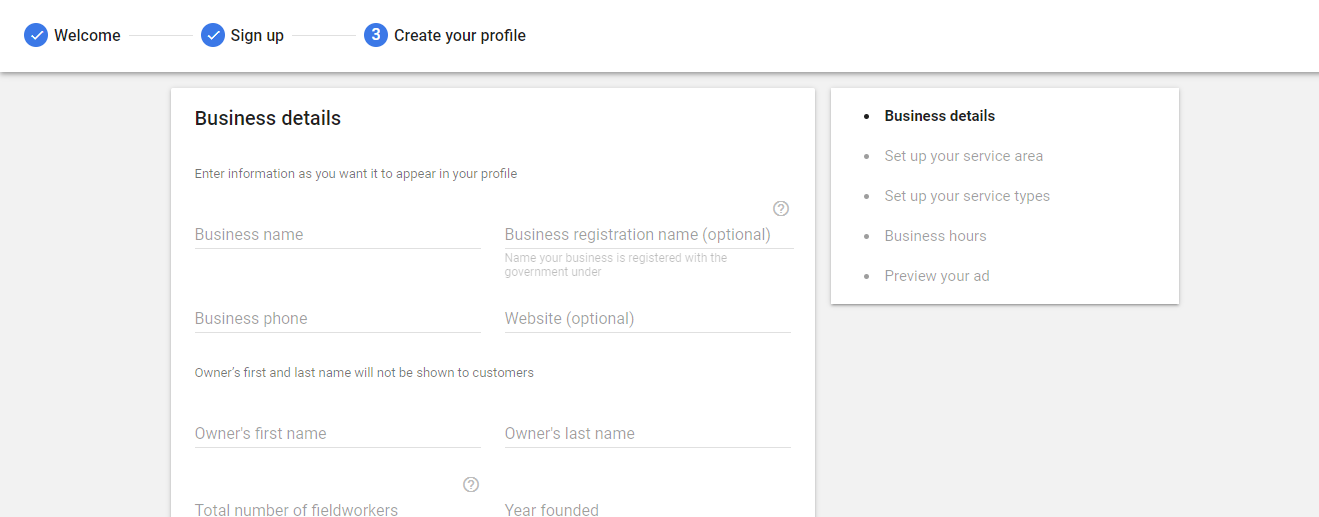
6. The final step is to preview your ad. you cannot edit the ad.
7. Click next
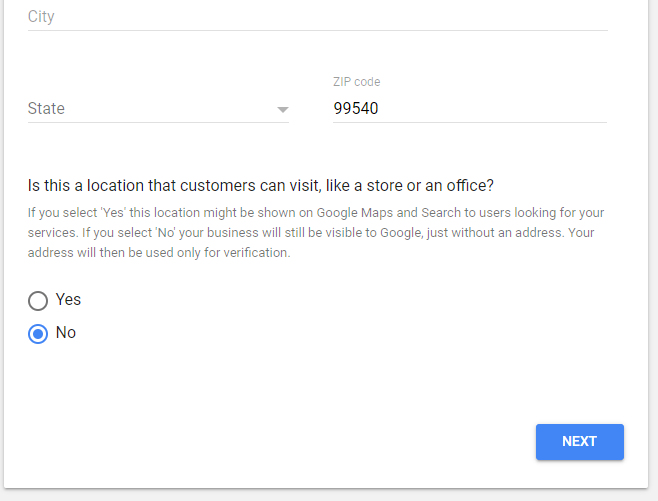
Verification process and tags for local service ads
The next step, after creating your profile is to prove your business is trustworthy. The following verifications are required:
Google screened ads:
Google-screened ads build a trusted reputation online for a firm. The business having Google-screened badges undergoes extensive background and license checks. The firms providing services like law, financial planning, real estate, health care facilities, etc. are eligible for Google screened badge.
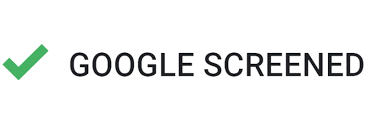
Google guaranteed ads:
These are available for business that passes the Google screening ad verification process. The guaranteed badge protects the users when they book services via local service ads cost-free.

Pre-badges ads: Pre-badges ads provide a preliminary check to begin getting leads without completing verifications. The requirements for pre-badges are
- License or business registration
- Accepting that you have an appropriate license to do business
- Reviews
- Completing your billing and setting your budget.
The final step for setting up your local service ads is to add the billing details set your budget.
Note: The budget here means the amount you are willing to pay per lead.
Eligible Businesses To Use Local Service Ads
Have you ever searched for a salon near you or any other business with the key term “near me?” These search results are where local service ads appear. Not all businesses are eligible for local service ads. The following is the list of eligible businesses:
- Repair services
- Lawyer and legal services
- Cleaning services
- Landscaping and gardening services
- HVAC
- Carpentry, plumbing, and electrician
- Salons
- Reals estates
- And many more such services
How To Improve Your Local Service Ads Performance?
Have you started using Google local service ads? Are you still facing problems in getting potential customers? Here are some best practices suggested by Google to improve your local service ads performance:
Expand your job type and service areas. Select all the job types you perform and set your service areas broadly to appear on all the relevant search results. To edit your job types or service area and industry type, you can follow the steps given below:
-
- Sign in to your local service ads account
- Select the menu icon ≡ on the top left
- Select the profile & budget option
- Click on the “job type” or “service area.”
- Then click on the edit icon
- Search for the industry, location, or job type you want to add
- Select and then click on save
Encourage customers to add reviews. You need at least five reviews to show up. To get more reviews, you can link your existing reviews from your business profile, add Google vanity links to ask for reviews, or add a review feature. The vanity link is a customized URL for your brand or business. To add a vanity link to your follow these steps:
- Sign in to your local service account
- Select the menu icon
- Select business verification
- Select customer reviews
- Under the Get Verified Reviews section click on the “see link option”.
- Choose your desired vanity link
- Click the select review link
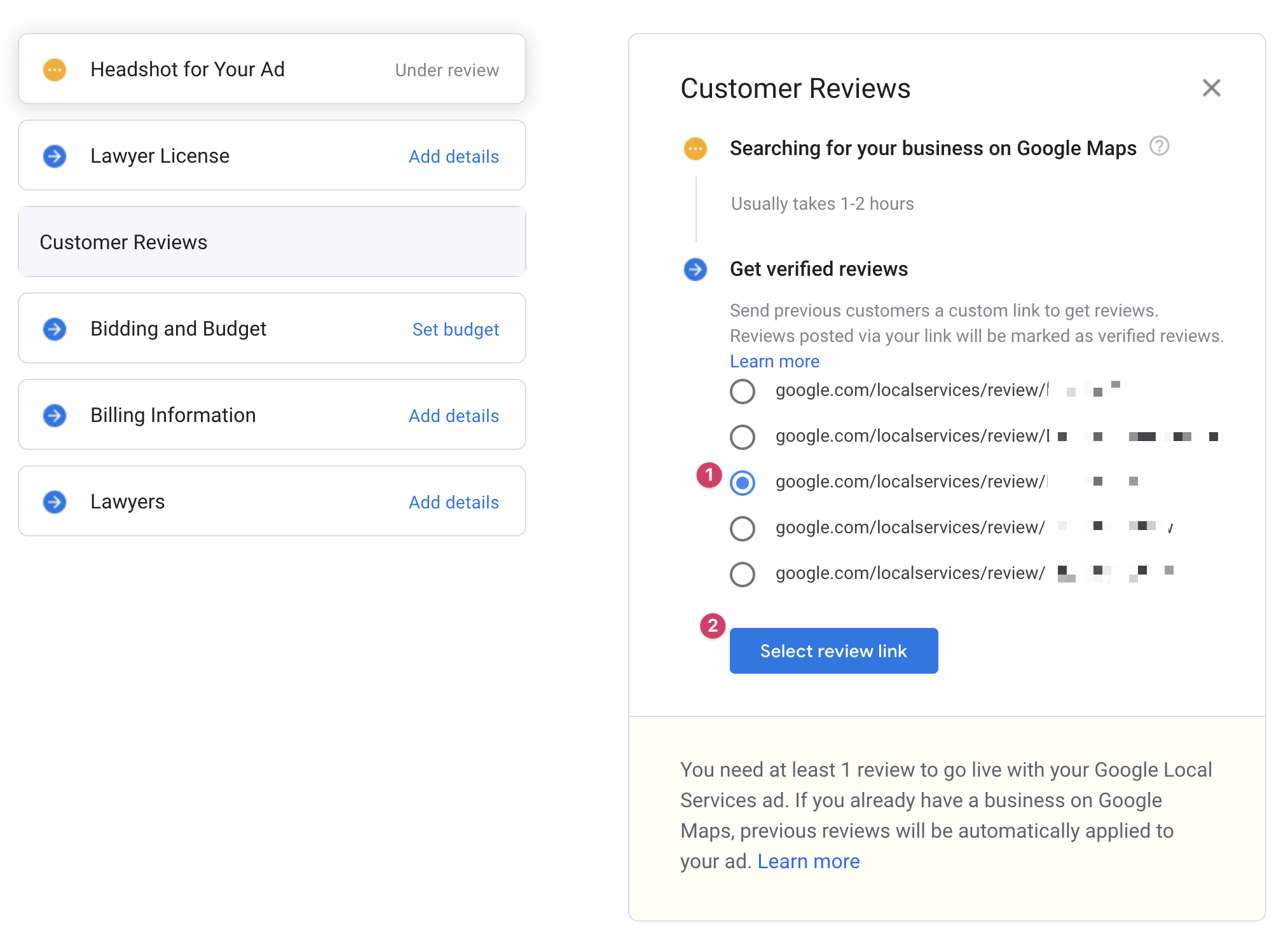
Maximize leads with bidding. Bidding pushes your ad rank up and brings more potential customers to your business. It’s recommended to set 10 leads per week as the minimum bid.
There are two bid modes. Maximizing leads is where Google provides you with the best bid for getting maximum leads. Set max per lead is where you do bidding manually. For setting a bid, you can follow these steps:
- Sign up for your local service leads inbox
- Select the menu icon
- Select the profile & budget option
- Click on edit in the budget section
- Set your budget
- Click “save”
Use high-quality photos in your ads. All images or media uploaded should follow Google Ads and local service ads policies. The image must follow the following guidelines:
- The image should have a file name. They should be in JPEG, PNG, TIFF, BMP, ICO, and WEBP.
- The resolution must be 640×640 or above
- The file size must be 10 MB
- You should own the copywrite for the pictures and media you are uploading on local service ads
- The dimension size ratio of the image should be 16:9 or 1220×810